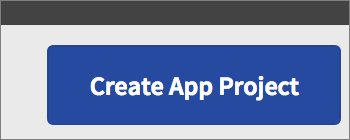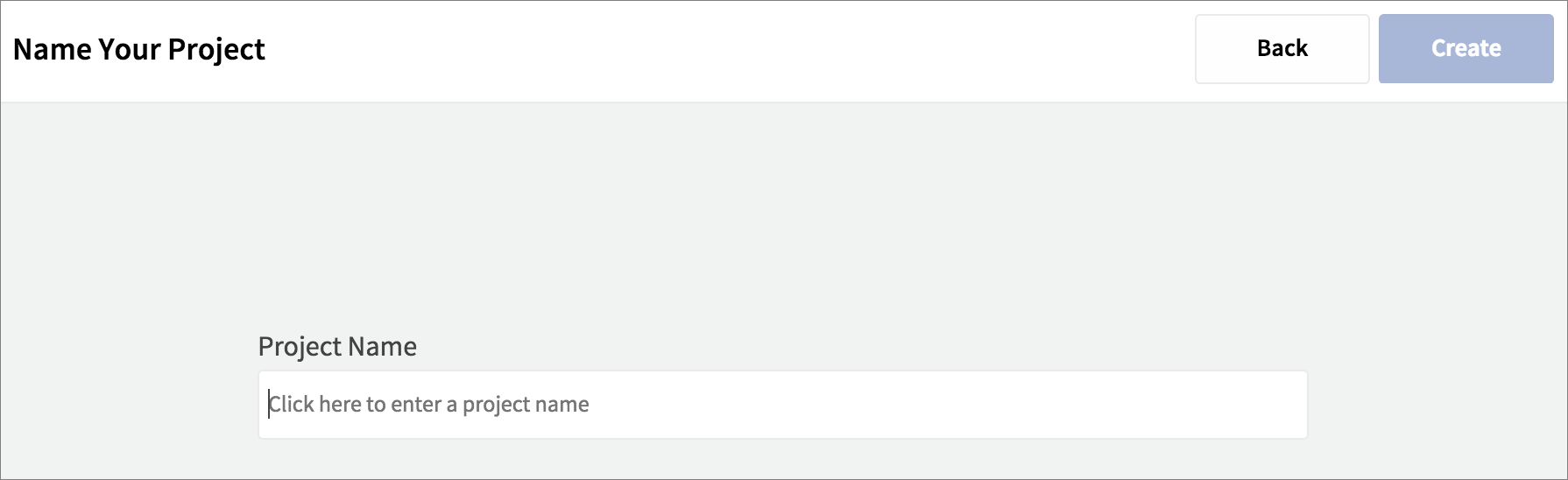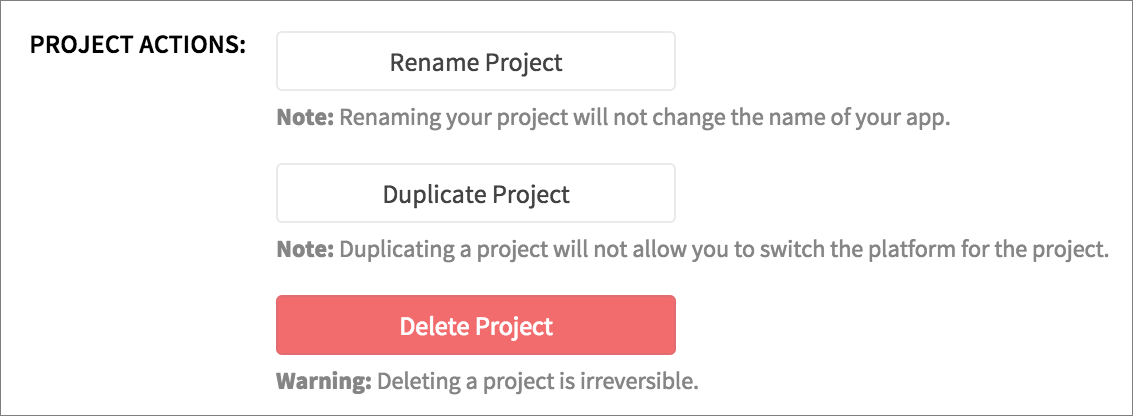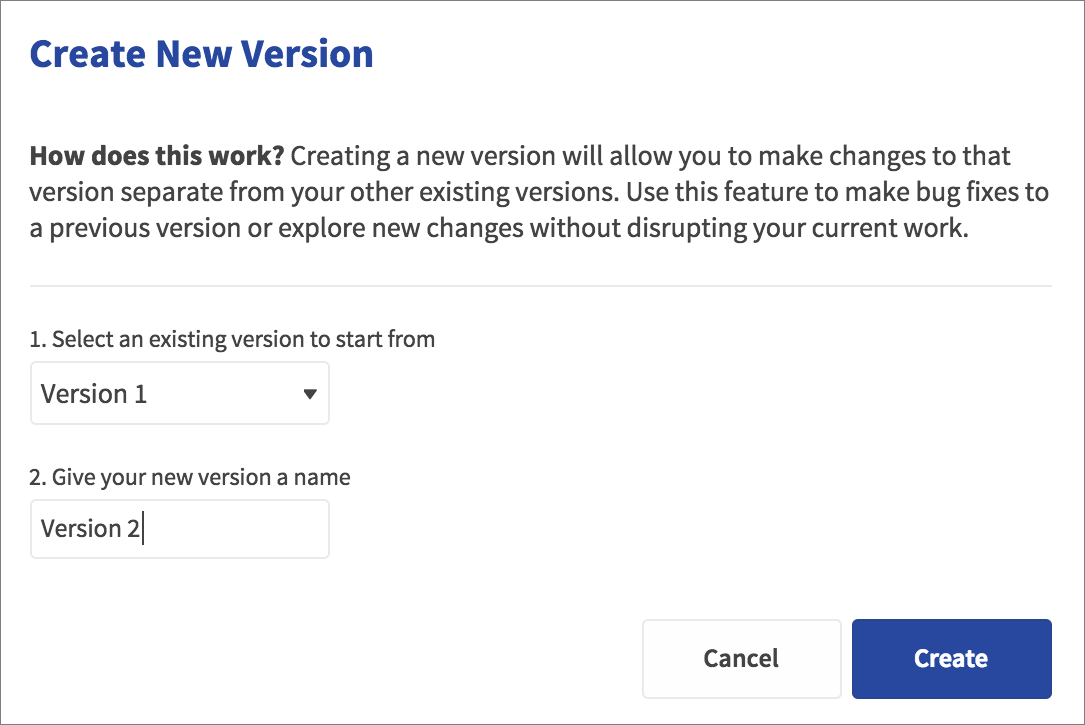Log into Dropsource and click Create App Project to start a new app.
Choose iOS or Android platform.
You can start from a blank slate or choose from the starter templates for common app layouts and navigation structures. To try out a complete functioning project that you can run straight away, choose from the Example Apps. All of the templates and examples are fully editable, you can use them to learn about Dropsource, and can make any changes you like.
Click Next and give your project a name.
Click Create and select your project in the list to open it in the editor. From here you can design your app and create the functionality you need.
Each new app you create will be set as a free project unless you upgrade it. You can upgrade to access the source code for testing and publishing at any time. With a Dropsource Enterprise account each project has access to source code as well as additional services.
Project Settings
Use the Settings controls on the left to specify platform-specific settings for when your app is deployed.
Editable settings include the icon, name, and details for any plugin functionality you plan to use in the project, for example via SDKs for location and notifications.
You will notice differences in the Canvas, available Elements, and functionality options between projects on the iOS and Android platforms – Dropsource generates standard native code, so your app is tailored to the platform you are working on.
Duplicating Projects
You can duplicate an entire project by opening the Project Settings from your Dashboard. Scroll down to the Project Actions section.
Here you can also rename and delete projects. Choose Duplicate Project to create a copy of your project.
Choose Confirm Duplicate to generate the copy. Your duplicated project will appear in your Dashboard list.
Project Versions
You can create multiple versions of any project in a Dropsource Enterprise account. To create a new version from the Dropsource Dashboard, navigate to the Settings for the relevant project. Click Create New Version, choose an existing version to base your new version on, and enter a name for it.
Click Create and Dropsource will generate your new project version.
You can open any version of a project from the Dashboard, by selecting from the Version dropdown list and opening the editor.
Select Manage Versions to create or edit versions.
To create a new version from the Dropsource editor, use the version dropdown list at the top of the screen, choosing Create new version.
Enter a name for your new version.
Click Create and Dropsource will generate the new version of your project. The new version will become the active version in the editor so you can begin working on it straight away.