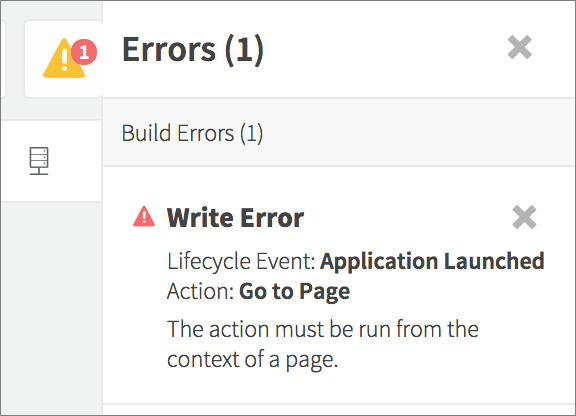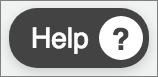Dropsource validates your project as you work, and will display any issues you need to address in Errors on the right of the editor. You will see an indicator of your project’s error status at the top right:
Click the Error button to see a current list of errors in your project. Use the information and steps indicated to address each error.
Errors in your app may relate to various parts of your project configuration, including any selections you have for Action parameters, API request bindings, and project settings. Errors can present themselves at different stages of your app development process.
Validation Errors
Some errors will prevent your app from building and running. You will see these appear in the Error list as you work in the editor – in many cases they will disappear as you work, for example when you complete your selections for a new Action you have added. The information in the Error list will indicate how to resolve each error in your project.
Use the information to locate and edit the relevant part of your project, for example:
- For Action errors, open the Page listed, and select the Element and Event (in Properties on the right of the editor), choosing the Action and Parameter indicated in the error message, making a new selection to correct the error.
- For API request data errors, open the Page listed, and in API on the right of the editor, select the request Parameter or Response field indicated in the message, making a new selection.
- For app settings errors, edit the configuration details indicated in Settings on the left of the editor.
Build Errors
Certain errors will only arise after you attempt to test your app – during the build process, for example when the Dropsource builder is writing or compiling your app source code.
If you receive a build error, try to use the information in the Error list to make changes in your project before attempting another build. If you are unable to address the issue using the information provided, it may help to experiment by making changes to your app (for example removing additions since your last successful build).
Since Dropsource writes your app code when you build it, this also means that if you have any validation or build errors in your app, you won’t be able to download the source code for it.
App Crashes
If your project builds successfully but you encounter a crash or other unexpected result when you run the app in the simulator or on a mobile device, you can troubleshoot by making changes to functionality you have added at the point in your app where the crash is occurring. If that doesn’t resolve the issue you can access further troubleshooting information by downloading your source code and running it locally in an IDE such as Xcode or Android Studio.
Save Errors
In rare cases you may experience an error saving your project, for example if your Internet connection is unstable.
You will see an indicator of a critical save error and will need to refresh your browser to continue working on your project – note that you may lose some of your work if you encounter a save error.
Making Progress on your App
If you’re having trouble resolving an error, you can access help via the Help button in the editor.
When your project is free from errors you will see an empty list and can continue developing and testing your app.