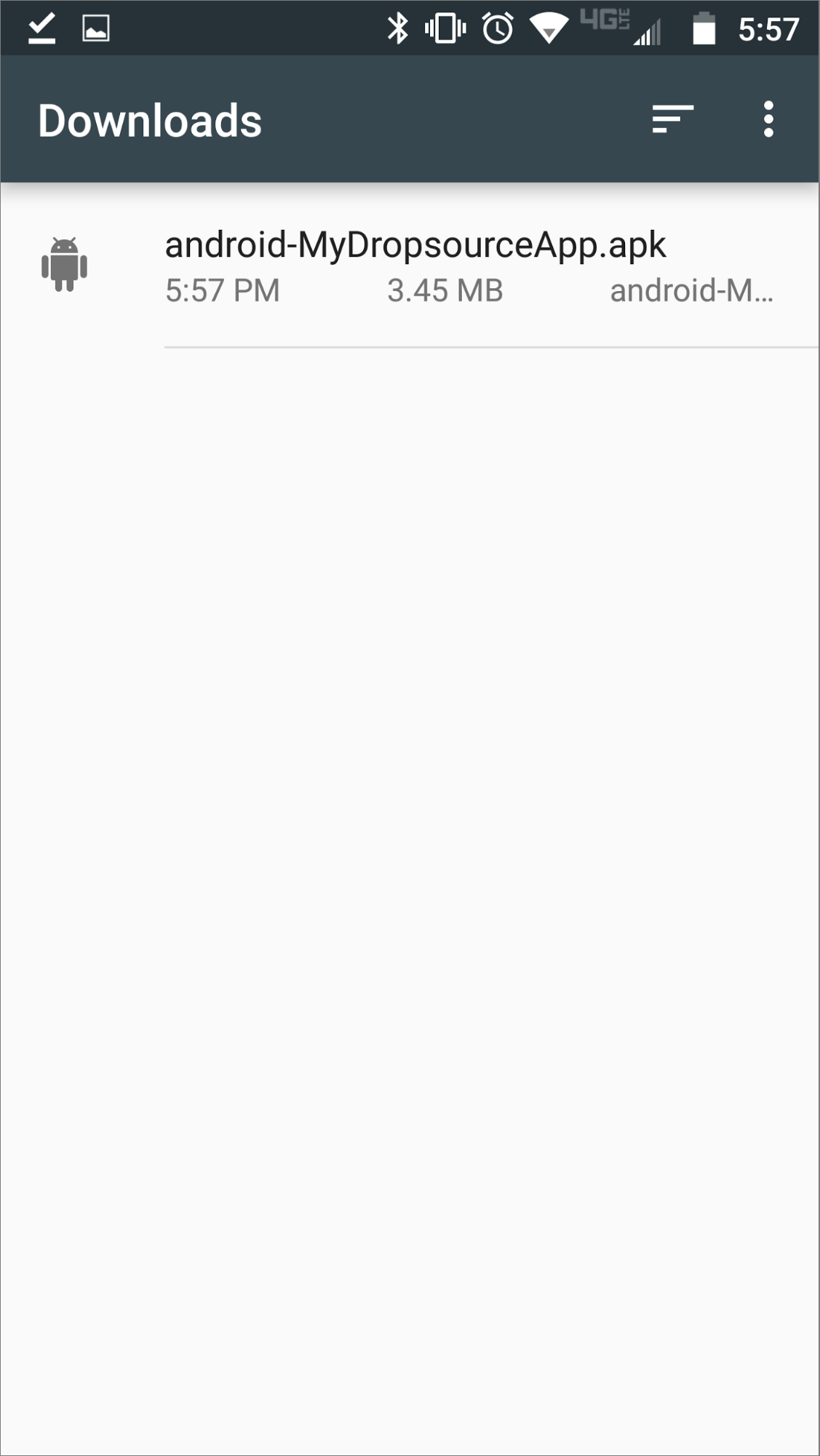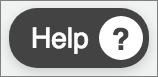To test your app on an Android device, first build it from the editor by clicking Test, with Mobile Device selected in your test configurations. If the build is successful you will receive an email at your Dropsource account address. Open the email on your device and install the app from the link included.
If you have previously installed the app on your device, uninstall it before attempting to install a new build of it.
Step 1: Tap the Link
Tap the link in the email to download your app. Your device will prompt you to start a download. Press OK.
Step 2: Open your Downloads
After downloading the file, open the Downloads app on your device. You will see the newly downloaded APK for your Dropsource project. Tap the APK file to open it.
Step 3: Update your Security Settings
If this is your first time testing a Dropsource app on your device, you may be prompted to update your security settings. If so, tap Settings in the dialogue box and continue. Otherwise, skip to Step 7.
Step 4: Accept Security Settings
When you open the security settings on your device you may be prompted with a dialogue box informing you of vulnerabilities. Don’t worry, you can trust Dropsource! If you understand the implications, tap OK.
Step 5: Enable Unknown Sources
On the security settings page, find the Unknown Sources setting and enable it.
Step 6: Select the APK
Navigate back to the Downloads app on your device and tap the downloaded APK file again.
Step 7: Install the App
You will now be prompted to install the app. Tap Install.
Step 8: Wait for Installation
The installation process will now begin. Please wait while the app is installed on your device.
Step 9: Open your App
When the installation is complete, tap Open to begin testing your app!
That’s it! Follow these steps whenever you want to test your app on a new device. If you have any trouble during installation you can access help via the Help button in the editor.